Managing a Product¶
A Product creation is the first step we need to do when starting to use the UpdateHub Cloud. It is required because every Device, Package or Rollout needs to be associated with a Product.
In this session we will cover:
How to create a Product¶
To create a Product just go to Add product through the initial page of the Dashboard.
When you access the Dashboard home page, all of your created Products will be displayed.
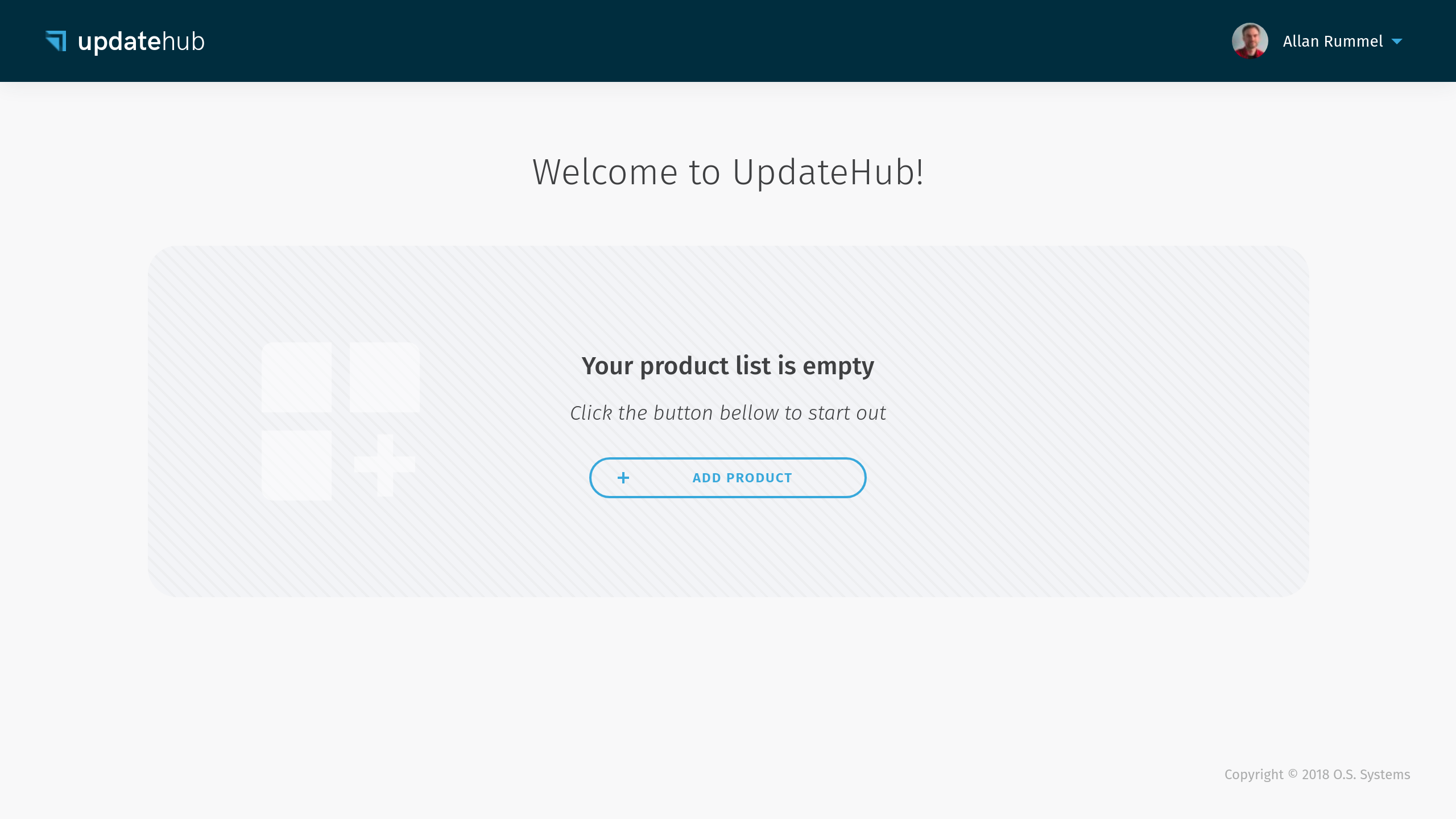
By doing that the following dialog will be displayed.
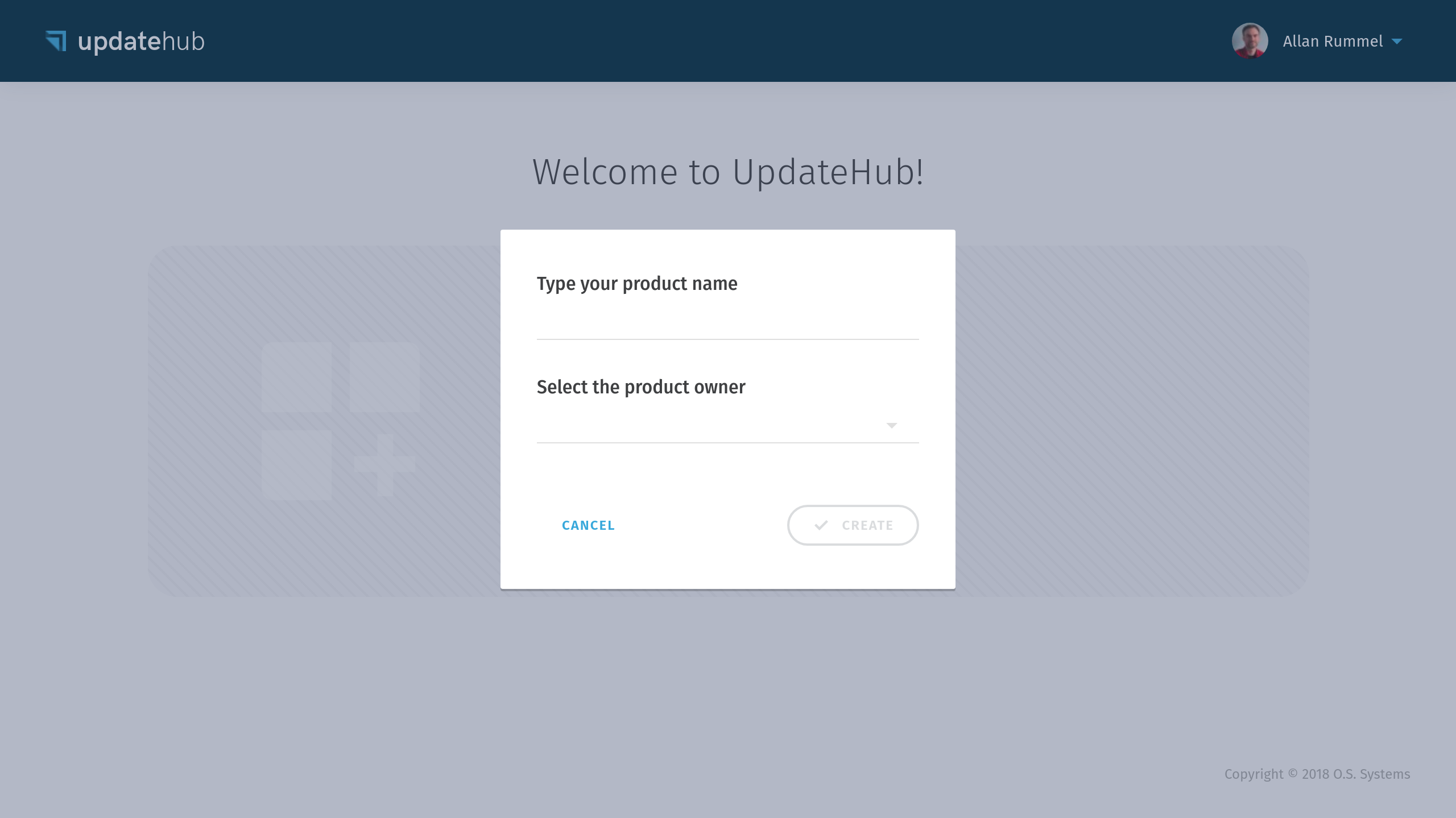
Please choose a Product name and its Owner (Me or an Organization). Every organization that the user has access to is available as the Owner of the Product. Bear in mind that an Organization is a group of users and that it may own one or more Product.
Users who belong to an organization may have different access levels to a given Product.
About the name and owner
Pay attention that after you create a Product you can not rename or delete it, and you can not transfer it to an organization or vice versa, so be sure you are choosing the correct name and the owner.
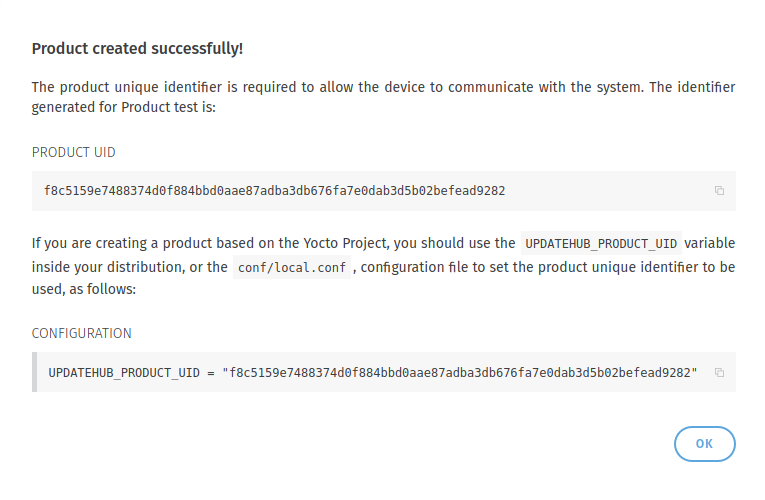
After the Product has been created a Unique Identifier Number (UPDATEHUB_PRODUCT_UID) is generated to identify it. This number should be added to your build to allow the UpdateHub Agent, which runs inside the target Device, to communicate with the UpdateHub Cloud.
For convenience, you can add the UPDATEHUB_PRODUCT_UID to your build/conf/local.conf configuration file when prototyping.
As this is information that will be permanent for the whole Product life cycle, it should be put inside your distribution configuration file or image recipe.
After you press the OK button you will be into the Products screen where you can see all your Product, Rollouts, Devices, and Packages.
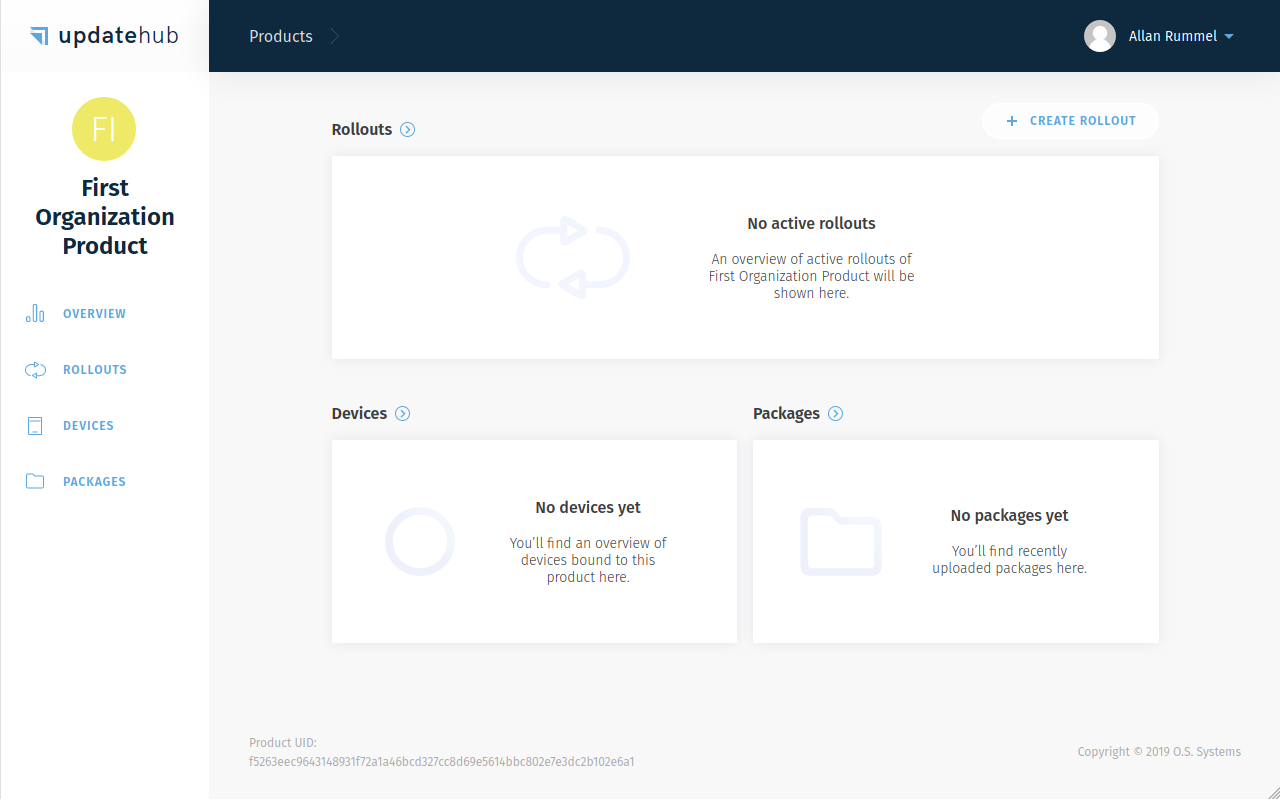
If you make changes in your Product and send these changes to your UpdateHub the Package will appear in the Package List.
Viewing the details of a Product¶
When you access the Dashboard, the Products you have created or have access to are displayed in a list. The page appears as shown below:
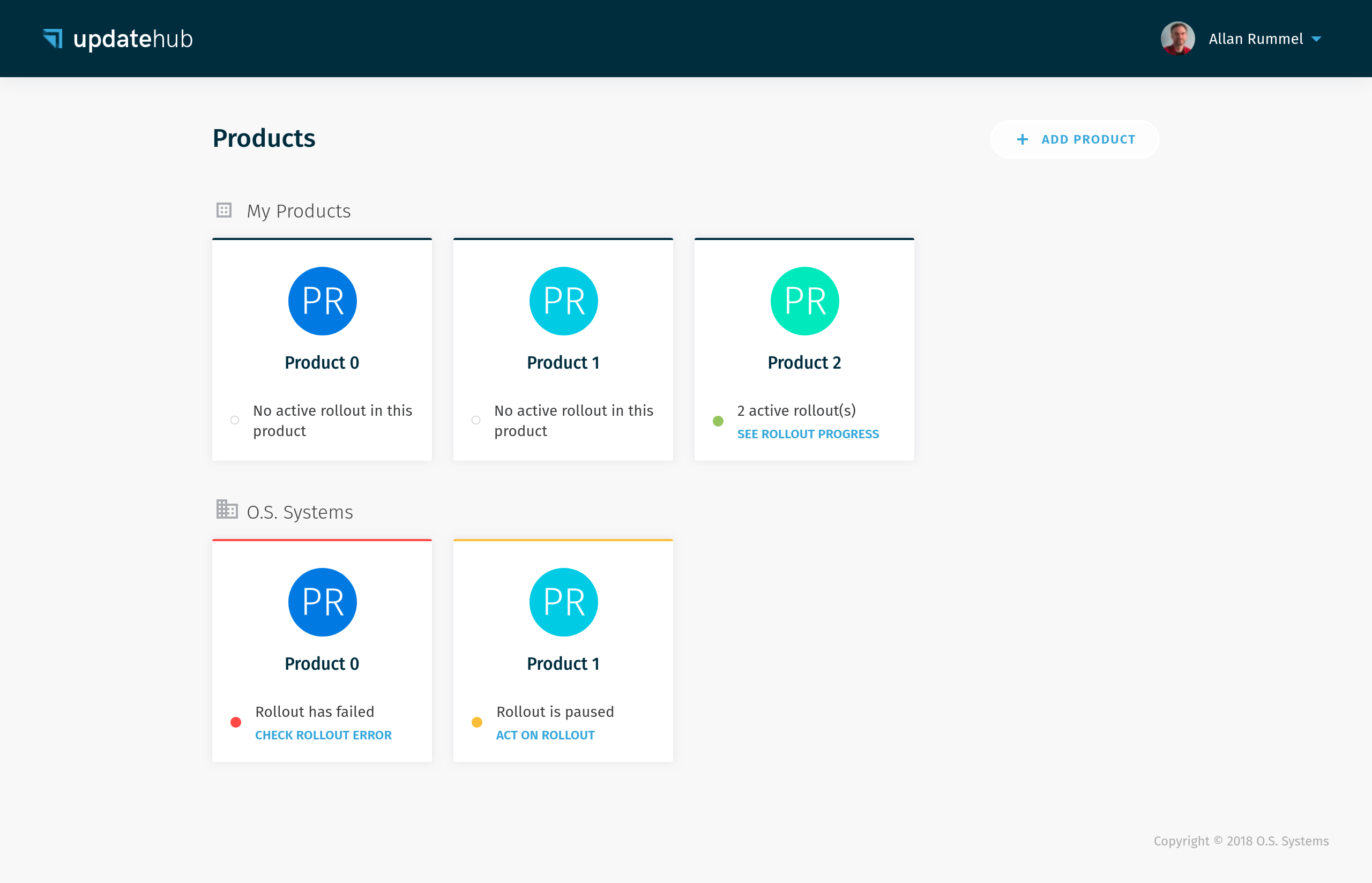
Clicking on any Product card, you will be taken to the Product Overview page. On this page you find useful information about the Product, as which Devices you have deployed on the field, the two last Packages sent for that particular Product and the Rollouts status.
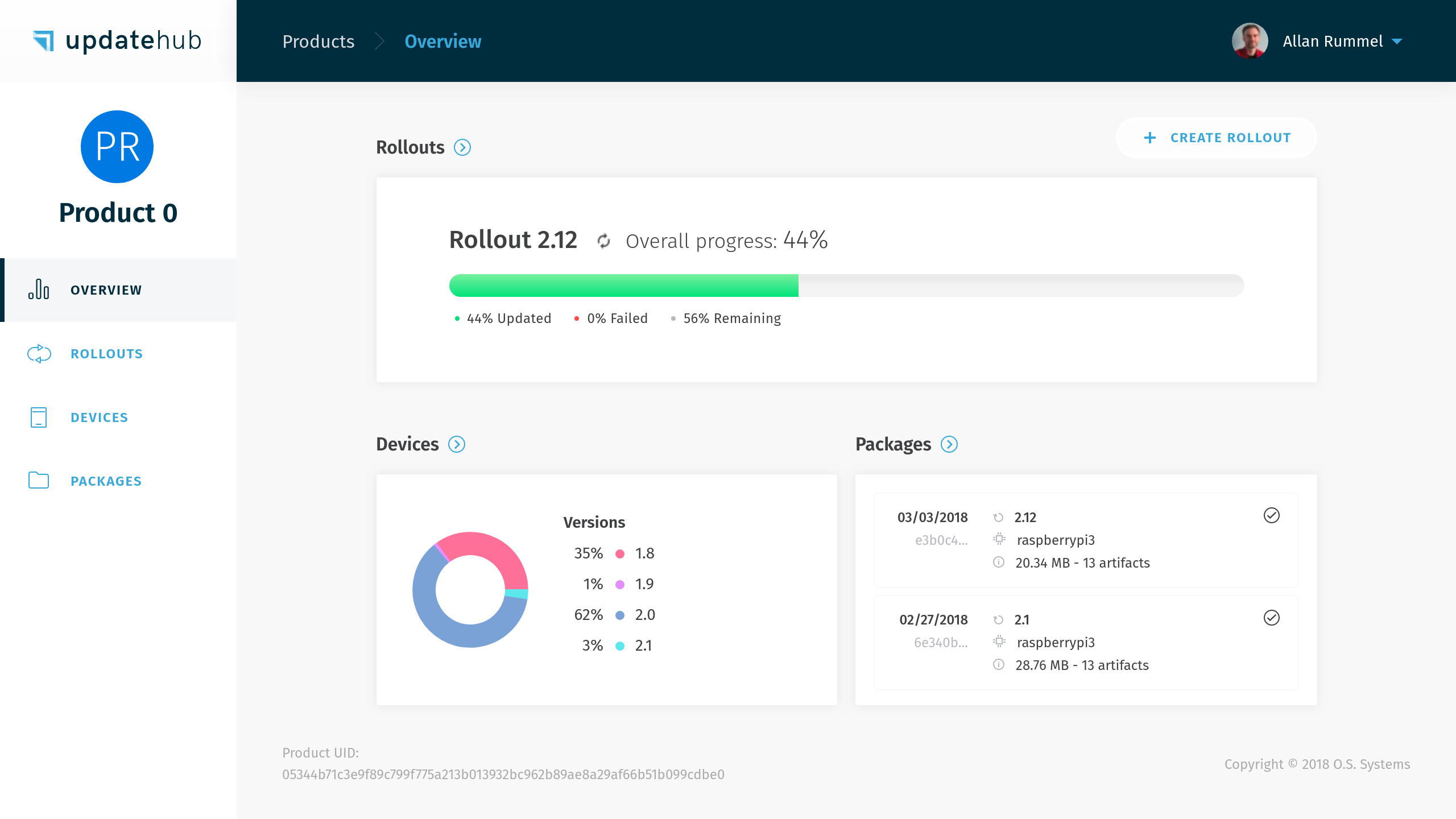
In case you didn't copy the Product Unique Identifier Number the moment that you create it on the UpdateHub Cloud, don't worry. To get access to this information again you must click on the Product icon and the Unique Identifier Number will be shown to you.