Handling a Device¶
The Device is the system entity that stores the characteristics of a physical Device. Through these characteristics, filters can be applied during a search or when performing a Rollout.
The Devices page displays the list of registered Devices for the Product.
In this session we will cover:
- Registering a Device
- Listing all Devices of a Product
- Accessing the details of a Device
- Rollout history of a Device
- Checking out
Registering a device¶
A Device that uses an image with the correct layers and a set of variables necessary to support UpdateHub will be automatically registered on the system when functional, check the server for updates the first time.
Besides UpdateHub keys, we can create a RSA Key for additional security in communication.
Listing all Devices of a Product¶
When you access the subsection Device within a Product, all Devices registered for that Product will be listed. UpdateHub also allows the use of filters, guaranteeing the user an excellent organizational capacity, even when managing a large number of Devices at the same time.
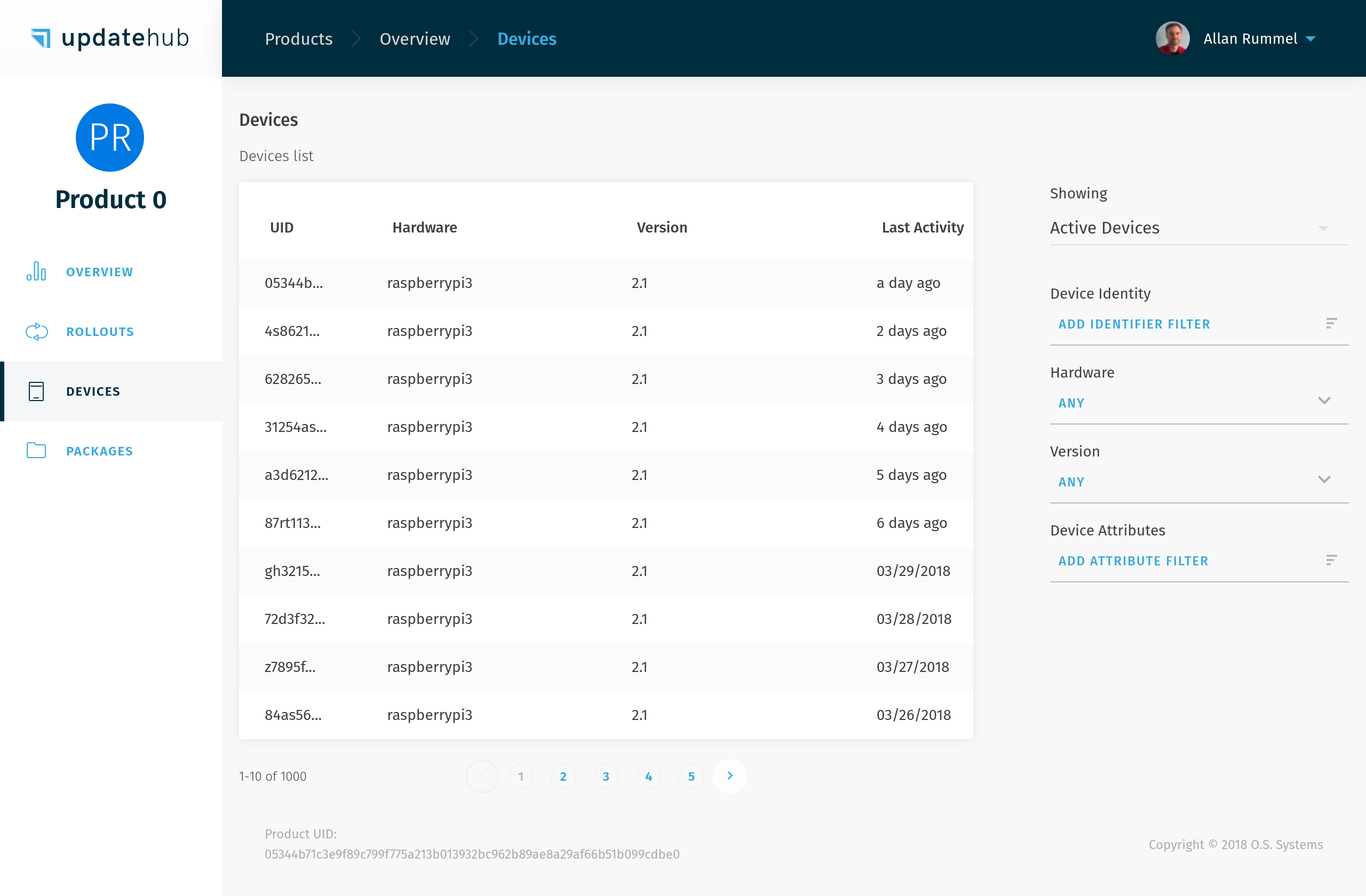
Accessing the details of a Device¶
When you click on one of the listed Devices, the Device details page loads and will provide access to detailed information about a specific Device, such as:
- The Unique Identifier (UID)
- The Device identity values (e.g. MAC* address, CPU serial number, or other)
- Current installed Package version
- Hardware model
- Device state (enabled or disabled)
- Device attributes
- Latest Rollout update
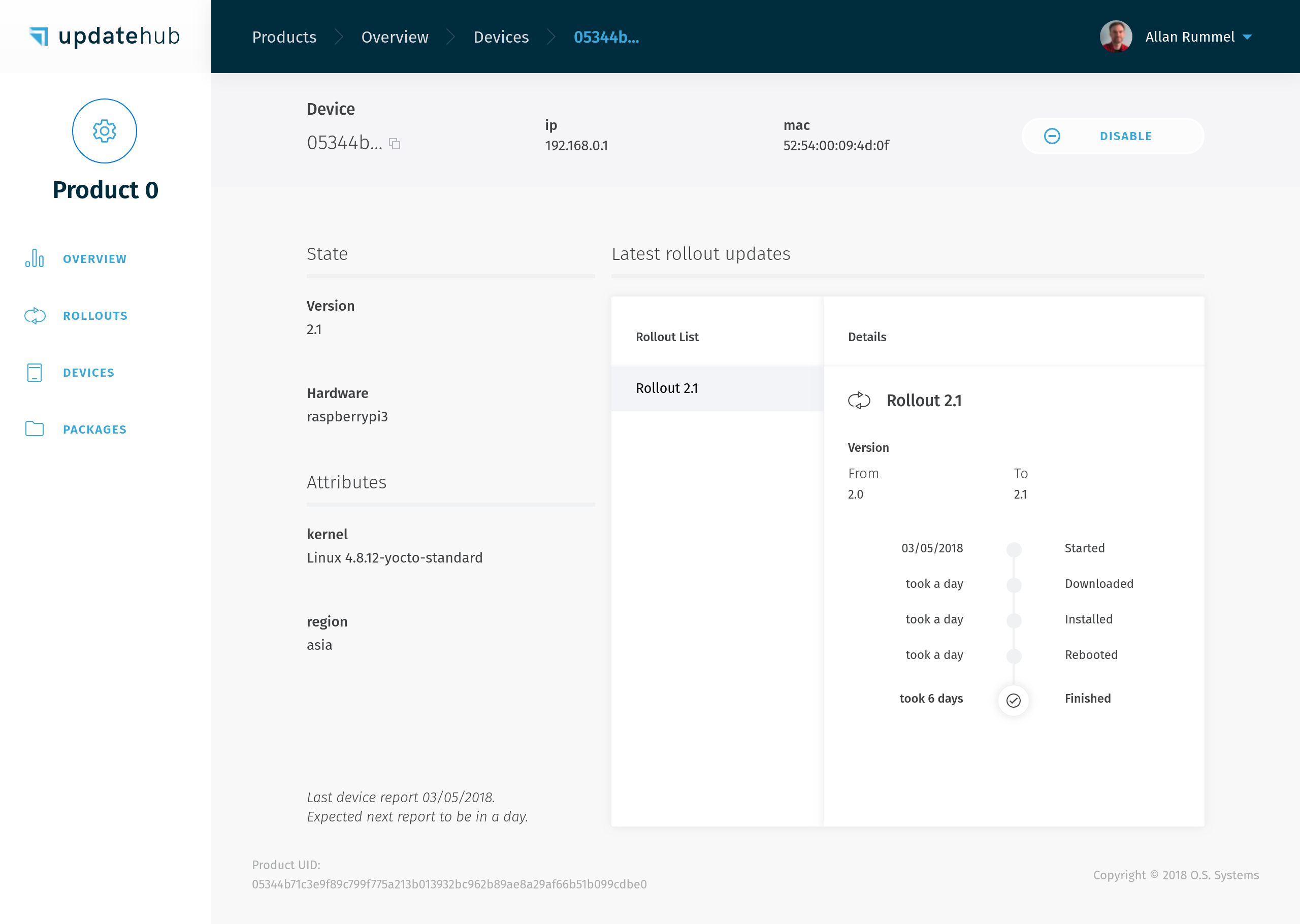
Rollout history of a Device¶
The Rollout history of the Device allows easy access to the current and previous Device's update status, such as duration, logs about errors, and date of the events.
During a normal situation the Device the Rollout will be displayed showing the moment that started, going through all the process until the point that is finished, like in the image below:
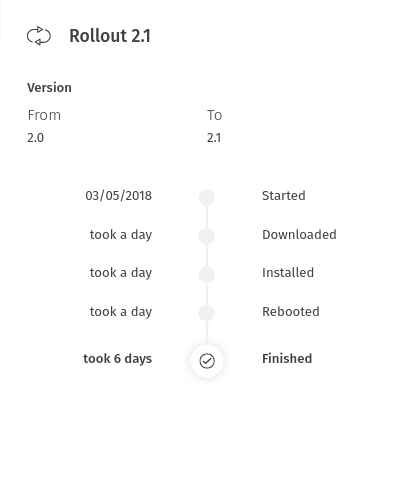
In the case of some kind of problem that happens during the update process, the UpdateHub will provide visual feedback of the moment it occurred. To examine the failure you need to select See Device Log.
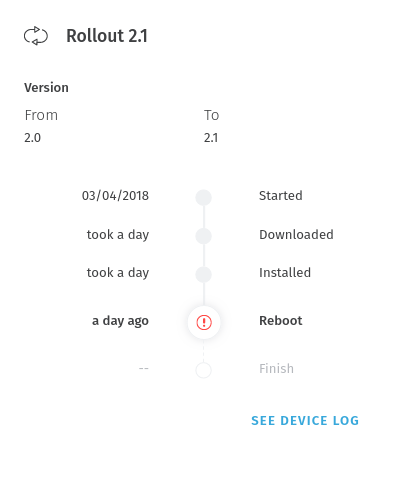
This data about the Devices ensures the user has all information needed for any upcoming situation, being capable of managing his Devices within the entire Product lifetime.
Checking out¶
To check if the Rollout worked and the Devices is up to date you just need to type in your Devices the command below.
cat /etc/os-release
And the version you use in Rollout will be shown.